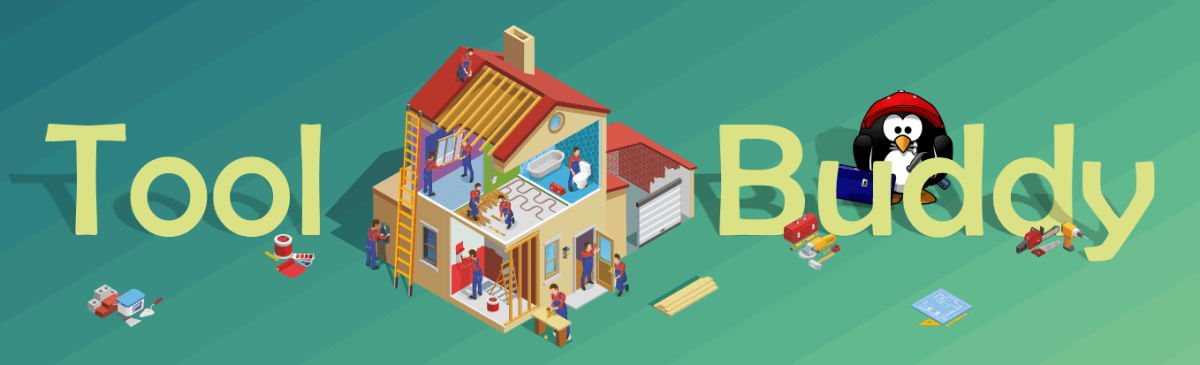Elementor SEO Optimization Techniques: Boost Your Website’s Visibility

Elementor is a game-changer for WordPress users who want to build beautiful websites without touching a single line of code. But while Elementor simplifies web design, many users overlook a crucial factor—SEO optimization. A visually appealing site is only effective if it ranks well on search engines like Google.
If you’re using Elementor, you’re in luck. This page builder comes with powerful customization tools that allow you to improve your website’s SEO performance. Let’s explore the best techniques to optimize your Elementor website for higher search rankings.
- Choose a Lightweight and SEO-Friendly Theme
Your WordPress theme significantly affects your site’s loading speed and SEO performance. Some themes come bloated with unnecessary features that slow down your site.
For Elementor users, lightweight themes like Hello Theme (by Elementor) or Astra work best. These themes are built for speed and are highly customizable, allowing Elementor to function seamlessly without unnecessary overhead.
- Optimize Page Speed with Elementor Settings
Google considers page speed as an important ranking factor. If your website loads slowly, it may not rank well, and visitors are likely to leave before engaging with your content.
Here’s how you can speed up your Elementor site:
- Enable Lazy Loading: Elementor’s image widget has a lazy load option that prevents images from loading until they are needed.
- Use WebP Images: This modern image format reduces file sizes without losing quality.
- Minify CSS and JavaScript: Elementor allows you to minify and combine CSS/JS files in the performance settings.
- Limit the Use of Heavy Widgets: Some widgets like sliders and carousels add extra load time.
- Structure Your Content with Proper Heading Tags (H1-H6)
Headings aren’t just for style—they play a crucial role in SEO and readability. Search engines use heading tags to understand the structure of your content.
When designing with Elementor:
- Use H1 for the main page title (each page should have only one H1).
- Use H2-H6 for subheadings to organize your content.
- Ensure each section of your page is structured properly for better readability and ranking.
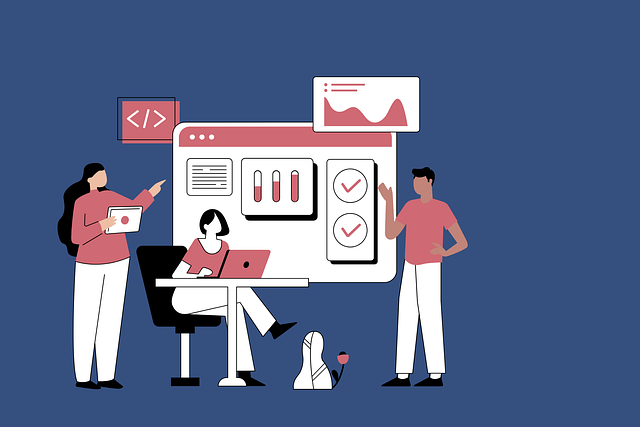
- Mobile Responsiveness Matters
With more than 50% of web traffic coming from mobile devices, search engines prioritize mobile-friendly websites. Elementor makes it easy to design responsive layouts.
To optimize for mobile:
- Use Elementor’s Responsive Mode to check how your website looks on different devices.
- Adjust font sizes, margins, and padding to improve mobile usability.
- Avoid pop-ups that block content on small screens (Google penalizes intrusive interstitials).
- Optimize Images for Faster Load Time
Large images slow down your website, affecting both SEO and user experience. Elementor allows you to customize image settings to improve performance.
Best practices for image optimization:
- Compress images before uploading (use tools like TinyPNG or ShortPixel).
- Set proper dimensions in Elementor’s image settings instead of relying on resizing in CSS.
- Use an image CDN to serve images from a fast global network.
- Improve Internal Linking with Elementor
Internal linking helps search engines understand your site structure and distributes link authority across pages. It also enhances user experience by guiding visitors to related content.
Elementor makes it easy to add internal links using:
- The Text Editor widget (for embedding links in content).
- The Button widget (for clear call-to-actions linking to important pages).
- The Post widget (to dynamically display related posts based on categories or tags).
- Use SEO Plugins Alongside Elementor
While Elementor does not have built-in SEO features, it integrates well with WordPress SEO plugins like:
- Yoast SEO
- Rank Math
- All in One SEO Pack
These plugins provide features like keyword optimization, XML sitemaps, and readability analysis. Ensure you optimize each page’s meta title, meta description, and slug for better rankings.

- Enable Schema Markup for Rich Snippets
Schema markup helps search engines display rich snippets in search results, increasing click-through rates. Elementor Pro users can add schema markup directly using Custom Code snippets or by using an SEO plugin.
Common schema types include:
- Article Schema (for blog posts)
- FAQ Schema (for FAQ sections created with Elementor)
- Product Schema (for eCommerce websites built with WooCommerce and Elementor)
- Reduce Unnecessary Elementor Add-ons
There are many third-party Elementor add-ons, but installing too many can slow down your website. Only keep the ones essential to your design. Remove unused widgets and plugins to improve performance and SEO.
- Monitor and Test Your SEO Performance
SEO is an ongoing process. Regularly test and analyze your website’s performance using:
- Google PageSpeed Insights (for speed analysis)
- Google Search Console (for indexing and ranking issues)
- GTmetrix (for performance optimization tips)
Conclusion
Elementor is an excellent tool for designing stunning websites, but SEO should not be ignored. By implementing these Elementor SEO optimization techniques, you can enhance your site’s speed, user experience, and search engine rankings. Whether you’re running a blog, business site, or eCommerce store, these strategies will help you gain more visibility and attract more visitors.
Start optimizing your Elementor site today, and watch your rankings improve!